git: Intermediate Concepts and Commands
Created by: Steve Bass
June, 2019 |
stevebass.me
$ git help
$ git help- Your new best friend
- On windows, opens a webpage version of the manual page of the command argument provided
- Within a proper linux shell environment, prints the man page of the command argument provided
$ git cherry-pick
$ git cherry-pick- Cherry picking is simply taking specific commits from git history and applying them onto a different branch
- Arguments are the SHA-1 hashes associated with the commits desired
- When multiple hashes are provided, they are applied to the current branch in order of left to right
(master)$ git log
de34123f
hi442ihl
4jfl113n
(master)$ git checkout my-branch
(my-branch)$ git cherry-pick 4jfl113n de34123f
(my-branch)$ git log
de34123f
4jfl113n
Source: ralfebert.de
Cherry Picking: Pros/Cons
Pros
- Specific features can be escalated to other branches
Cons
- New SHA-1 hash codes for each selected commit are applied in the destination branch
- Its success is heavily dependent on the state of the branch of execution
$ git mergetool
$ git mergetool- When downloaded and referenced in a .gitconfig, a merge tool will be invoked
- Merge tools provide a better merge conflict resolution experience
.gitconfig entries:
[merge]
tool = kdiff3
[mergetool "kdiff3"]
path = /path/to/kdiff3.exe
keepBackup = false
trustExitCode = false
Merge Tools
$ git merge
$ git merge- When executed on a branch, will merge the argument branch into the currently checked out branch
$ git rebase
$ git rebase- Rebasing is exactly what it sounds like 😁
- Interactive rebasing is a powerful method of keeping history clean
- Provokes additional review of new commits by original author
- Allows for squashing (consolidating) commits
(master)$ git pull
(master)$ git checkout my-branch
(my-branch)$ git log
dj43j5k3 # not yet on master
(my-branch)$ git rebase -i master
# Enter interactive rebase session in text editor to pick/squash/delete dj43j5k3
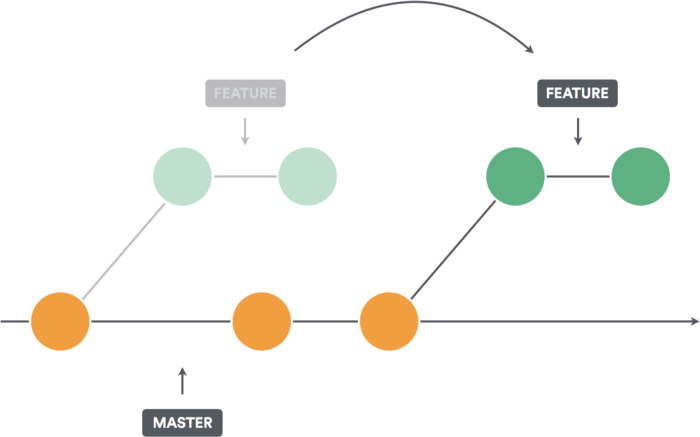
Source: medium.com/@richarderdos
$ git revert
$ git revertReview:
- Git commits are created as a git object stored within .git/objects whose contents are hashed into a checksum
- Reverting backs out the changes of a specific commit
- Reverting creates a "revert commit"
- Revert commits can also be reverted, which re-introduces the reverted commit
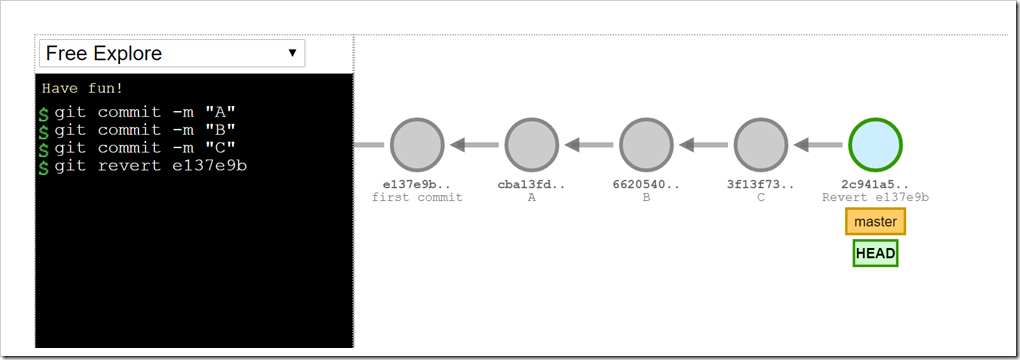
Source: saraford.net
Deleting Sensitive Data
- Legacy: git-filter-branch
- Today: BFG
Practice
- Take a look at the sister-repo: git-intermediate-practice
- It is pre-configured with branches whose history is set up to allow for practicing the commands covered by this deck. Simply follow the README's instructions to practice!
Conclusion
Be diligent about:
- $ git help
- Pulling early, and pulling often
- Organizing changes into minimal, logical commits
- Getting comfortable with merge tools
Helpful Links
- Atlassian's git cheat sheet - PDF Download
- Atlassian article on Merging vs. Rebasing, and when each is appropriate
- The entire Pro Git book by authors Scott Chacon and Ben Straub